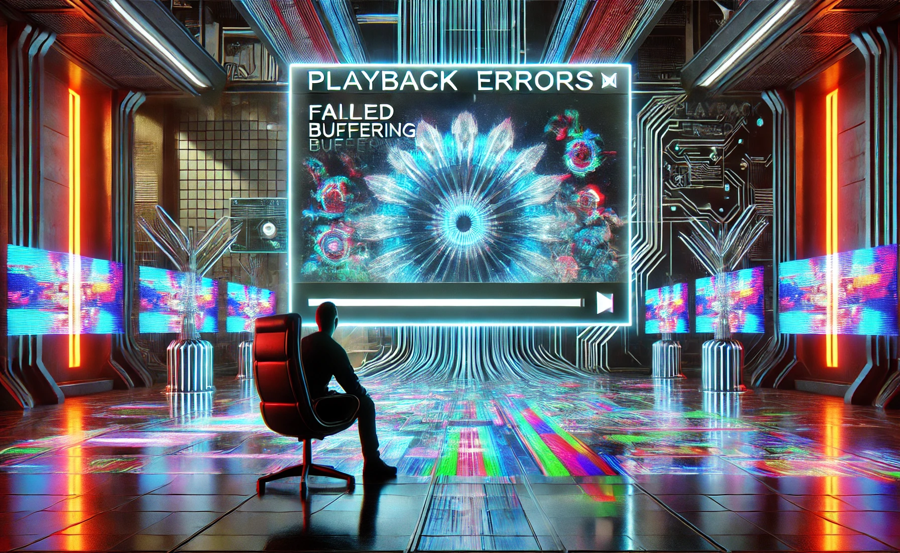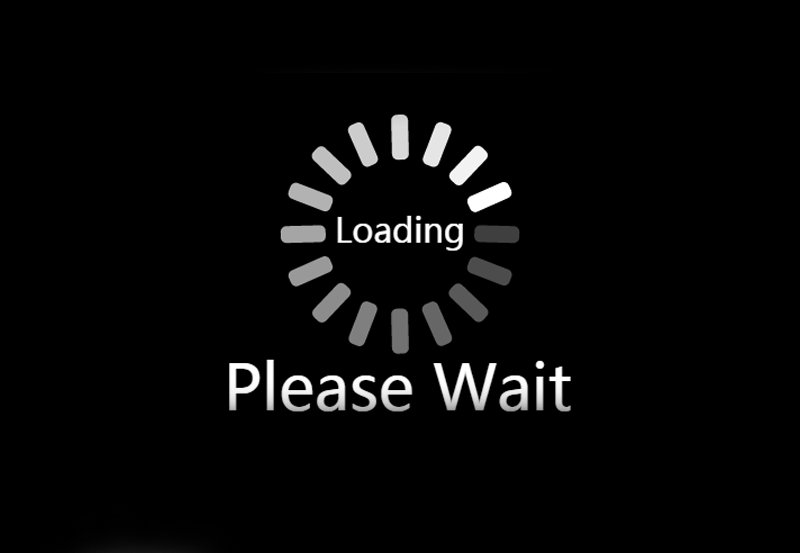Playback errors on IPTV can disrupt your streaming experience and range from buffering issues to channels not loading or freezing during playback. Resolving these issues requires identifying the root cause and applying targeted solutions. This guide will help you troubleshoot and fix common IPTV playback errors.
Common Causes of IPTV Playback Errors
- Slow or Unstable Internet Connection:
- Insufficient bandwidth for streaming.
- Wi-Fi interference or network congestion.
- IPTV Server Issues:
- Overloaded or down IPTV servers from your provider.
- Incorrect Playlist or URL:
- Typographical errors in M3U URLs or outdated playlist links.
- Device Performance Limitations:
- Older devices may struggle with HD or 4K streams.
- App Compatibility Issues:
- Unsupported or outdated IPTV apps.
- ISP Throttling:
- Internet service providers limiting streaming bandwidth.
- Cache and Data Build-Up:
- Corrupted cache files in the IPTV app.
Step-by-Step Solutions to Fix IPTV Playback Errors
1. Check and Optimize Your Internet Connection
Test Your Internet Speed
- Required speeds:
- 5 Mbps for SD streaming.
- 10 Mbps for HD streaming.
- 25 Mbps for 4K streaming.
- Use online tools like Speedtest.net to test your connection.
Optimize Your Network
- Switch to Ethernet: A wired connection provides greater stability than Wi-Fi.
- Restart Your Router: Power cycle your router to refresh the connection.
- Limit Network Usage: Disconnect unused devices and stop background downloads.
2. Verify IPTV Playlist or URL
Steps:
- Double-check the M3U URL or Xtream Codes provided by your IPTV service.
- Test the URL with a media player like VLC:
- Open VLC, go to Media > Open Network Stream, and paste the URL.
- Contact your provider for an updated playlist if the link doesn’t work.
3. Clear Cache and Data in the IPTV App
Steps:
- Go to your device’s Settings > Apps > [Your IPTV App].
- Select Clear Cache and Clear Data.
- Re-enter your IPTV credentials after clearing the data.
4. Update or Reinstall the IPTV App
Steps:
- Visit the app store or the official IPTV app website.
- Download and install the latest version.
- If issues persist, uninstall the app completely and reinstall it.
5. Restart Your Device
Steps:
- Turn off your streaming device (Smart TV, Firestick, Android TV box, etc.).
- Unplug it for 1-2 minutes.
- Plug it back in and restart the device.
6. Use a VPN to Avoid ISP Throttling
Steps:
- Install a reliable VPN like ExpressVPN, NordVPN, or Surfshark.
- Connect to a server near your IPTV provider’s location.
- Retry streaming on your IPTV app.
7. Adjust App Settings
Increase Buffer Size
- Most IPTV apps allow you to adjust buffer size in Settings. Increase the buffer to reduce playback interruptions.
Lower Streaming Quality
- If your internet connection is unstable, switch to SD or HD streaming instead of 4K.
Enable Adaptive Streaming
- This feature adjusts the quality dynamically based on available bandwidth.
8. Check for Server-Specific Issues
Steps:
- Contact your IPTV provider to verify server status.
- Request alternate server URLs if available.
- Test other channels to determine if the issue is specific to certain streams.
9. Test IPTV on Another App or Device
Steps:
- Install a different IPTV player (e.g., TiviMate, IPTV Smarters, Perfect Player).
- Configure the app with your playlist or Xtream Codes.
- If playback works on a different app, the original app may need troubleshooting.
10. Change DNS Settings
Steps:
- Use public DNS servers like:
- Google DNS: 8.8.8.8 and 8.8.4.4.
- Cloudflare DNS: 1.1.1.1 and 1.0.0.1.
- Update your device’s network settings to use these DNS servers.
Advanced Troubleshooting
1. Update Firmware or OS
- Outdated device firmware can cause playback errors.
- Go to your device’s Settings > System Update to check for updates.
2. Modify Firewall or Antivirus Settings
- Temporarily disable firewalls or antivirus software to see if they block IPTV traffic.
- Add your IPTV app to the exceptions or whitelist.
3. Monitor Peak Streaming Hours
- IPTV servers often experience heavy traffic during peak hours.
- Try streaming during off-peak times to test performance.
Preventing Future Playback Errors
- Use a Reliable IPTV Provider:
- Choose a provider with positive reviews for server stability and quality.
- Keep Your Apps and Devices Updated:
- Regularly update your IPTV app and device firmware.
- Maintain a Stable Internet Connection:
- Upgrade your internet plan if you frequently stream in HD or 4K.
- Backup Your Playlist or Credentials:
- Save copies of your M3U playlist or login details.
When to Contact Your IPTV Provider
If none of the above steps resolve the issue:
- Provide Detailed Information:
- Describe the problem and mention specific channels or streams.
- Request Technical Assistance:
- Ask for alternate server URLs or updated playlists.
- Inquire About Maintenance:
- Confirm if the provider is performing server maintenance.
Conclusion
Playback errors on IPTV can stem from a variety of issues, including internet speed, server problems, or app configurations. By systematically addressing these potential causes, you can restore smooth streaming and prevent similar issues in the future. Always ensure your IPTV setup is optimized for high performance, and maintain an active line of communication with your provider for prompt support.
BuzzTV 2024: Ultimate Guide to Streaming Excellence