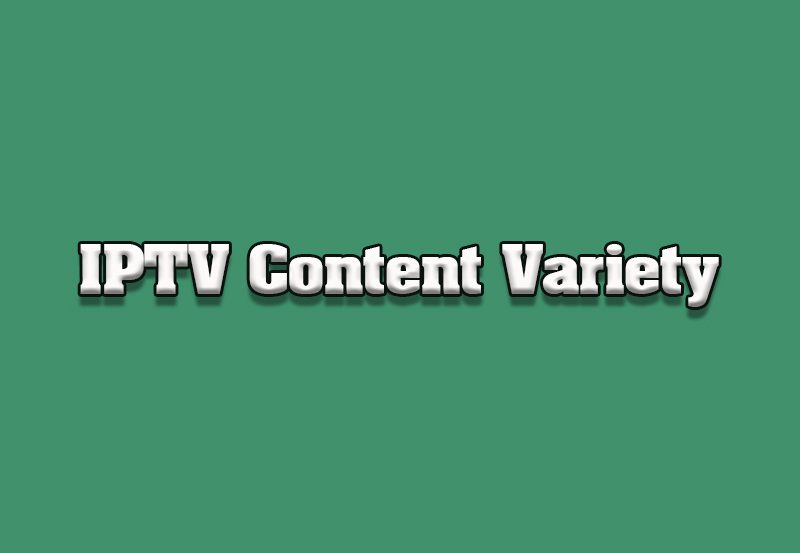Setting up IPTV (Internet Protocol Television) allows you to stream live TV, movies, and on-demand content on a variety of devices. Whether you’re using a Smart TV, streaming stick, or smartphone, the process typically involves installing an IPTV player and configuring it with a playlist or credentials provided by your IPTV service.
Here’s a step-by-step guide to setting up IPTV on popular devices.
1. Setting Up IPTV on Smart TVs
Supported Brands: Samsung, LG, Sony, and Android-based Smart TVs.
Steps:
- Install an IPTV Player:
- For Android-based TVs: Download TiviMate or IPTV Smarters from the Google Play Store.
- For Samsung or LG TVs: Use apps like Smart IPTV or Net IPTV available in their app stores.
- Open the App:
- Launch the installed app on your TV.
- Enter Playlist Details:
- Add the M3U URL or login credentials provided by your IPTV service.
- Sync EPG:
- If your provider offers an EPG URL, enter it for program schedules.
- Start Streaming:
- Browse channels and enjoy live TV or on-demand content.
2. Setting Up IPTV on Amazon Firestick or Fire TV
Steps:
- Enable Apps from Unknown Sources:
- Go to Settings > My Fire TV > Developer Options.
- Enable Apps from Unknown Sources.
- Install Downloader App:
- Download the Downloader app from the Amazon App Store.
- Download an IPTV Player:
- Use Downloader to install apps like TiviMate, IPTV Smarters, or Perfect Player.
- Configure the IPTV Player:
- Launch the IPTV app and input the M3U URL or Xtream Codes from your provider.
- Begin Streaming:
- Access live TV and on-demand content from the app’s interface.
3. Setting Up IPTV on Android TV Box
Steps:
- Download an IPTV App:
- Use the Google Play Store to install TiviMate, IPTV Smarters, or Kodi.
- Enter IPTV Credentials:
- Open the app and add your IPTV details (M3U playlist or Xtream Codes).
- Sync Additional Features:
- Add EPG data for a complete program guide.
- Start Watching:
- Enjoy your IPTV content on the Android TV box.
4. Setting Up IPTV on Smartphones and Tablets
Supported Platforms: Android and iOS.
Steps for Android:
- Download an IPTV App:
- Install IPTV Smarters Pro, TiviMate, or VLC from the Google Play Store.
- Enter Playlist Details:
- Input the M3U URL or login credentials provided by your IPTV service.
- Stream Content:
- Browse channels and play videos directly from the app.
Steps for iOS:
- Download an IPTV App:
- Install IPTV Smarters or GSE Smart IPTV from the App Store.
- Enter IPTV Details:
- Add your playlist and configure the app settings.
- Start Streaming:
- Access live TV and on-demand content on your iPhone or iPad.
5. Setting Up IPTV on PCs and Laptops
Steps:
- Install an IPTV Player:
- Download VLC Media Player or Kodi.
- Open the Player:
- Launch VLC and navigate to Media > Open Network Stream.
- Input M3U URL:
- Paste the M3U link provided by your IPTV service.
- Start Streaming:
- Access channels and watch directly from your PC.
6. Setting Up IPTV on MAG Boxes
Steps:
- Connect the MAG Box:
- Plug in your MAG device and connect it to the internet.
- Access the Portal Settings:
- Go to Settings > System Settings > Servers > Portals.
- Enter Portal URL:
- Add the portal URL provided by your IPTV provider.
- Restart the Box:
- Reboot the device to load the IPTV channels.
- Browse and Stream:
- Use the remote to navigate channels and enjoy content.
7. Setting Up IPTV on Apple TV
Steps:
- Download an IPTV App:
- Install IPTV Smarters or GSE Smart IPTV from the App Store.
- Enter Playlist Details:
- Add the M3U URL or Xtream Codes provided by your IPTV provider.
- Sync EPG:
- Input the EPG URL for a complete program guide.
- Enjoy Streaming:
- Access live and on-demand content.
8. Setting Up IPTV on Roku
Steps:
- Enable Screen Mirroring:
- Go to Settings > System > Screen Mirroring and enable it.
- Install an IPTV App on Your Phone:
- Use apps like IPTV Smarters or GSE IPTV.
- Cast to Roku:
- Cast the screen from your phone to the Roku device.
- Stream IPTV Content:
- Navigate channels and content through your phone while viewing it on Roku.
Tips for a Smooth IPTV Setup
- Ensure Stable Internet:
- Minimum 10 Mbps for HD streaming and 25 Mbps for 4K.
- Use a VPN:
- Protect your privacy and bypass geo-restrictions.
- Keep Credentials Handy:
- Save your M3U URL or Xtream Codes for quick configuration.
- Test Multiple Players:
- Experiment with apps like TiviMate, IPTV Smarters, or VLC to find the best experience.
Conclusion
Setting up IPTV on multiple devices is straightforward, with plenty of compatible apps and platforms to choose from. By following this guide, you can enjoy seamless access to live TV, on-demand shows, and movies across your favorite devices. Whether you’re using a Smart TV, Firestick, or smartphone, IPTV opens up a world of entertainment at your fingertips.
Stop the Buffering: Proven Solutions to Fix IPTV Lag Instantly