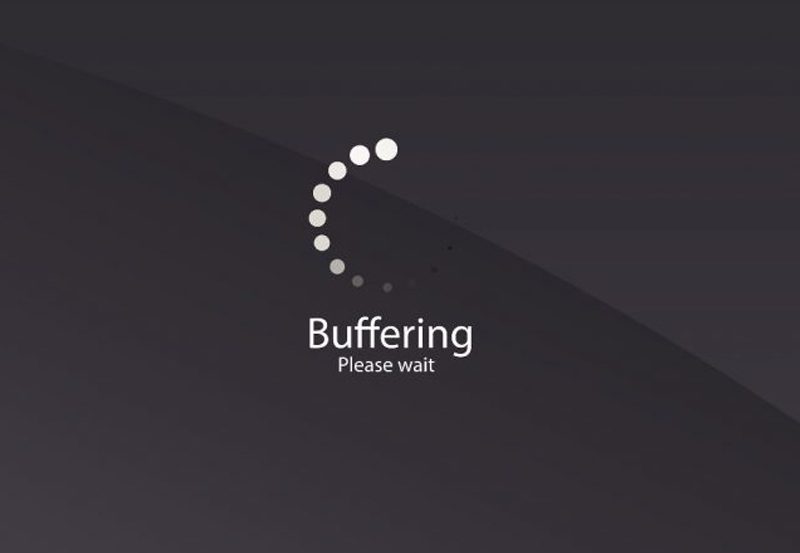IPTV (Internet Protocol Television) devices are excellent tools for streaming live TV, on-demand content, and more. However, like any technology, they can encounter issues such as buffering, playback errors, or app crashes. This guide will help you troubleshoot the most common IPTV device problems to ensure smooth streaming. want Buy 1 Year IPTV subscription
1. Buffering Issues
Symptoms:
- Frequent interruptions during streaming.
- Video freezes or loads slowly.
Causes:
- Slow or unstable internet connection.
- Server overload from your IPTV provider.
- Device performance limitations.
Solutions:
- Check Internet Speed:
- Test your connection using an online speed test tool.
- Minimum required speeds:
- 5 Mbps for SD.
- 10 Mbps for HD.
- 25 Mbps for 4K.
- Reduce Network Load:
- Disconnect unused devices from your network.
- Avoid downloading large files while streaming.
- Increase Buffer Size:
- Open your IPTV player settings and increase the buffer size.
- Switch to Ethernet:
- Use a wired Ethernet connection for more stable streaming.
- Contact Your IPTV Provider:
- Ask if the server is experiencing high traffic.
2. Channels Not Loading
Symptoms:
- Blank screen when selecting a channel.
- Channels fail to load or display an error message.
Causes:
- Incorrect M3U URL or Xtream Codes.
- Server issues with the IPTV provider.
- Expired subscription.
Solutions:
- Verify M3U URL or Credentials:
- Ensure the playlist URL or Xtream Codes from your provider is correct.
- Restart Your Device:
- Power off and restart your IPTV device.
- Check Subscription Status:
- Confirm that your IPTV subscription is active.
- Update the Playlist:
- Reload the playlist file or URL to refresh the channel list.
3. Poor Streaming Quality
Symptoms:
- Low-resolution video or pixelation.
- Audio out of sync with the video.
Causes:
- Insufficient bandwidth.
- Incompatible app or device settings.
Solutions:
- Adjust Streaming Quality:
- Lower the resolution in your IPTV app settings.
- Enable Adaptive Streaming:
- Some apps offer an option to adjust quality automatically based on available bandwidth.
- Upgrade Internet Plan:
- Opt for a faster plan if multiple users are sharing the connection.
- Use a High-Performance Device:
- Upgrade to a device like Firestick 4K Max or NVIDIA Shield TV for better processing power.
4. App Crashes or Freezes
Symptoms:
- IPTV app unexpectedly closes.
- App becomes unresponsive.
Causes:
- Outdated app version.
- Device storage issues.
- Conflicting background processes.
Solutions:
- Clear Cache and Data:
- Go to Settings > Apps > [Your IPTV App] > Clear Cache.
- Update the App:
- Ensure your IPTV player is running the latest version.
- Restart the Device:
- Power cycle your device to clear temporary glitches.
- Reinstall the App:
- Uninstall and reinstall the IPTV app.
5. IPTV Playlist Not Loading
Symptoms:
- Playlist file or M3U URL fails to load.
- Channels do not appear after entering the playlist.
Causes:
- Incorrect or expired playlist URL.
- Playlist format not supported by the app.
Solutions:
- Verify the Playlist:
- Confirm that the M3U URL or file is active and correct.
- Use a Compatible App:
- Switch to IPTV players like TiviMate, IPTV Smarters, or Perfect Player.
- Convert Playlist:
- Use tools like M3U Editor to format the playlist for compatibility.
6. Audio or Video Sync Issues
Symptoms:
- Audio lags behind or plays ahead of the video.
Causes:
- Playback settings mismatch.
- Performance limitations of the device.
Solutions:
- Adjust Audio Delay:
- Use the audio sync settings in your IPTV app.
- Switch to Another Player:
- Try apps like VLC or TiviMate for better sync options.
- Update Device Firmware:
- Check for updates to your streaming device’s operating system.
7. Device Overheating
Symptoms:
- Device becomes hot to touch.
- Streaming slows down or crashes.
Causes:
- Extended usage.
- Poor ventilation.
Solutions:
- Ensure Proper Ventilation:
- Place the device in a well-ventilated area.
- Use an HDMI Extender:
- For devices like Firestick, this helps reduce overheating.
- Limit Continuous Usage:
- Take breaks during extended streaming sessions.
8. Login or Authentication Errors
Symptoms:
- Unable to log in to the IPTV app.
- Repeated password or username errors.
Causes:
- Incorrect login credentials.
- Server authentication issues.
Solutions:
- Recheck Credentials:
- Verify your username, password, or URL with your IPTV provider.
- Reset Password:
- Request a password reset from your provider.
- Restart the App:
- Close and reopen the app to retry.
9. Black Screen During Playback
Symptoms:
- No video or audio when trying to play a channel or movie.
Causes:
- Corrupt stream or app issues.
- Hardware compatibility problems.
Solutions:
- Test Another Channel:
- Switch to a different channel to see if the issue is specific to one stream.
- Reinstall the App:
- Uninstall and reinstall the IPTV player.
- Update Graphics Drivers (for PC users):
- Ensure your graphics card drivers are updated.
10. VPN Interference
Symptoms:
- Channels not loading or playback errors while connected to a VPN.
Causes:
- IPTV provider blocks VPN traffic.
- VPN server performance issues.
Solutions:
- Switch VPN Servers:
- Connect to a different server location.
- Whitelist IPTV Traffic:
- Use split-tunneling to exclude your IPTV app from the VPN.
- Contact IPTV Provider:
- Confirm if they support VPN usage.
Tips for Smooth IPTV Performance
- Regularly Update Apps and Firmware:
- Keep your IPTV app and streaming device up-to-date.
- Use a Reliable IPTV Provider:
- Choose providers with a good reputation for stability.
- Invest in Quality Equipment:
- Use high-performance devices for better streaming quality.
- Test Internet Speeds Periodically:
- Ensure your connection meets the required speeds for IPTV streaming.
Conclusion
Troubleshooting IPTV device issues can often be resolved with simple fixes like checking your internet connection, clearing cache, or updating apps. By following these steps, you can quickly identify and resolve common problems, ensuring a seamless IPTV experience. For persistent issues, don’t hesitate to contact your IPTV provider or device manufacturer for support.
Buffering or Not Loading? How to Fix IPTV Channel Issues Fast
How to Troubleshoot Common IPTV Device Issues