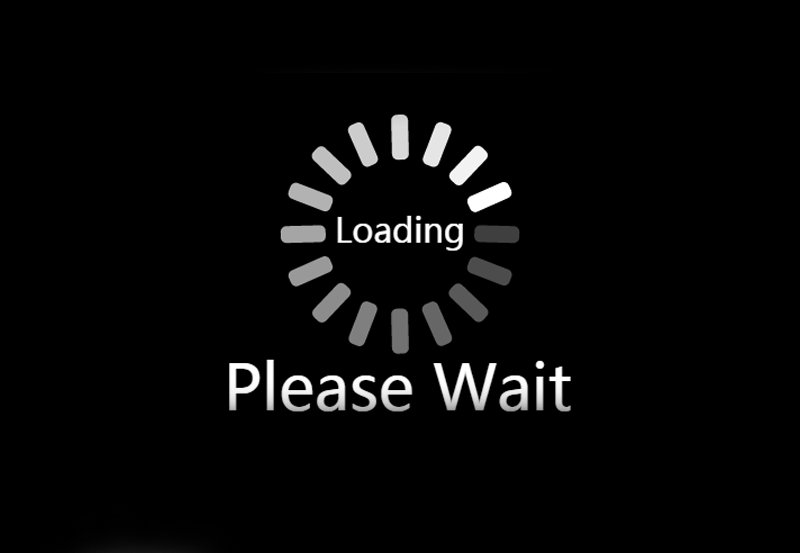IPTV channels failing to load can be frustrating, especially when you’re trying to enjoy live TV or on-demand content. This guide outlines the common causes of this issue and provides step-by-step solutions to help you troubleshoot and resolve it quickly. want Buy 1 Year IPTV Subscription
Common Causes of IPTV Channels Not Loading
- Incorrect Playlist or URL:
- The M3U playlist or Xtream Codes URL may be invalid, outdated, or mistyped.
- Expired Subscription:
- Your IPTV subscription may have expired or been deactivated.
- Server Issues:
- The IPTV provider’s servers may be down or overloaded.
- Internet Connectivity Problems:
- A slow or unstable internet connection can prevent channels from loading.
- App or Device Issues:
- Outdated apps, corrupted files, or unsupported devices can cause playback failures.
- Geo-Restrictions:
- Some IPTV services restrict access to certain regions.
- Firewall or VPN Conflicts:
- Firewalls or VPNs can block IPTV traffic.
Step-by-Step Solutions
1. Verify Your IPTV Playlist or URL
- Steps:
- Double-check the M3U URL or Xtream Codes credentials provided by your IPTV provider.
- Test the URL using a media player like VLC:
- Open VLC, go to Media > Open Network Stream, paste the URL, and check if it loads.
- If the playlist doesn’t work, contact your provider for a new link.
2. Check Your Subscription Status
- Steps:
- Log in to your IPTV provider’s portal or contact their support team to confirm your subscription is active.
- Renew your subscription if it has expired.
3. Test Your Internet Connection
- Steps:
- Run an internet speed test to ensure you meet the minimum requirements:
- 5 Mbps for SD.
- 10 Mbps for HD.
- 25 Mbps for 4K.
- Restart your modem and router to refresh the connection.
- Switch to a wired Ethernet connection if possible, as it is more stable than Wi-Fi.
- Run an internet speed test to ensure you meet the minimum requirements:
4. Restart Your IPTV App or Device
- Steps:
- Close the IPTV app completely and reopen it.
- Reboot your device (Smart TV, Firestick, Android TV box, etc.).
- Check for device firmware updates and install them.
5. Clear App Cache and Data
- Steps:
- Go to your device’s Settings > Apps.
- Select your IPTV app and choose Clear Cache or Clear Data.
- Restart the app and re-enter your IPTV credentials.
6. Update or Reinstall the IPTV App
- Steps:
- Visit the app store or website to download the latest version of your IPTV app.
- Uninstall the old version and reinstall the updated app.
- Configure your playlist or credentials again.
7. Check IPTV Provider’s Server Status
- Steps:
- Contact your IPTV provider to verify if their servers are online and functioning properly.
- Some providers may offer alternative servers; ask for additional server URLs to try.
8. Use a VPN to Bypass Restrictions
- Steps:
- Install a VPN on your device and connect to a server near your IPTV provider’s server location.
- Retry loading the channels after connecting to the VPN.
- Ensure your VPN does not block IPTV traffic by testing different VPN servers.
9. Resolve Geo-Restrictions
- Steps:
- Confirm whether the IPTV service is restricted in your region.
- Use a VPN to connect to a location where the service is accessible.
10. Test Channels on Another App or Device
- Steps:
- Install a different IPTV player such as TiviMate, IPTV Smarters, or Perfect Player.
- Load the same playlist or credentials on the new app to check if the issue persists.
- If the channels work on a different device or app, troubleshoot the original app or device.
Advanced Troubleshooting
1. Modify Firewall Settings
- Steps:
- Disable any firewall or antivirus software temporarily to see if it blocks IPTV traffic.
- Add the IPTV app or URLs to your firewall’s exceptions list.
2. Change DNS Settings
- Steps:
- Use public DNS servers like Google DNS (8.8.8.8, 8.8.4.4) or Cloudflare DNS (1.1.1.1).
- Update the DNS settings in your device’s network settings.
3. Optimize IPTV App Settings
- Steps:
- Increase the buffer size in the app settings.
- Enable adaptive streaming if available.
When to Contact Your IPTV Provider
If none of the above steps resolve the issue, it’s time to reach out to your IPTV provider. Provide the following details for faster resolution:
- Your subscription details.
- The exact error message (if any).
- A list of troubleshooting steps you’ve already tried.
Preventing Future Issues
- Use a reliable and well-reviewed IPTV provider.
- Regularly update your IPTV app and device firmware.
- Ensure your internet connection is fast and stable.
- Save backup copies of your M3U playlist or credentials.
Conclusion
IPTV channels not loading can result from various issues, including internet problems, server downtime, or incorrect configurations. By systematically addressing these potential causes, you can restore your IPTV service quickly. Regular maintenance and staying informed about your IPTV provider’s updates can help prevent similar issues in the future.
Video Quality on IPTV and How to Fix It